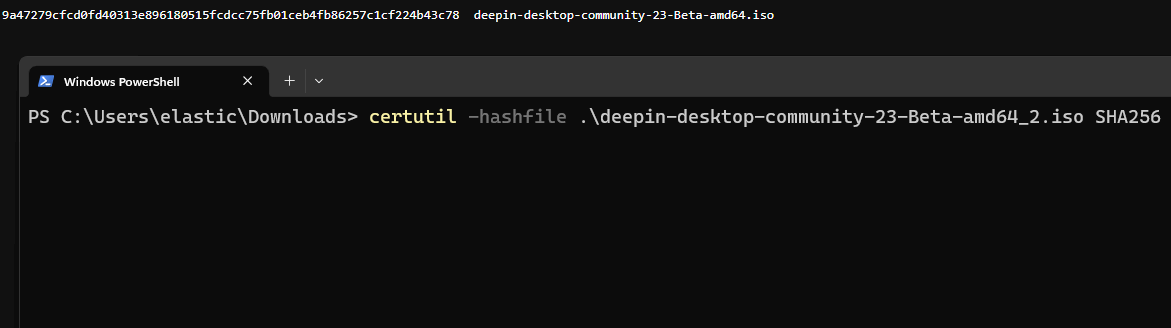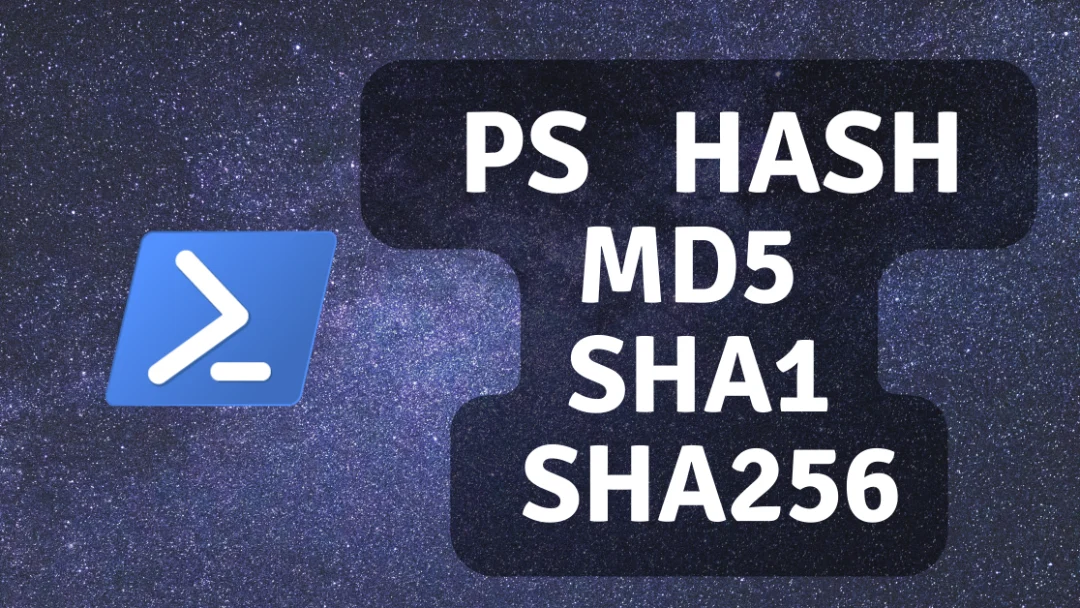In this post you will learn how to calculate file checksum in Windows using Powershell. This method can calculate file hashes using MD5, SHA1 and SHA256 algorithms.
Calculating file checksum is important when downloading certain apps and operating system ISO files to verify their authenticity. You simply download the file and make sure the calculated checksum matches what the developer posted in their website. I will use EVE-NG as an example for this post.
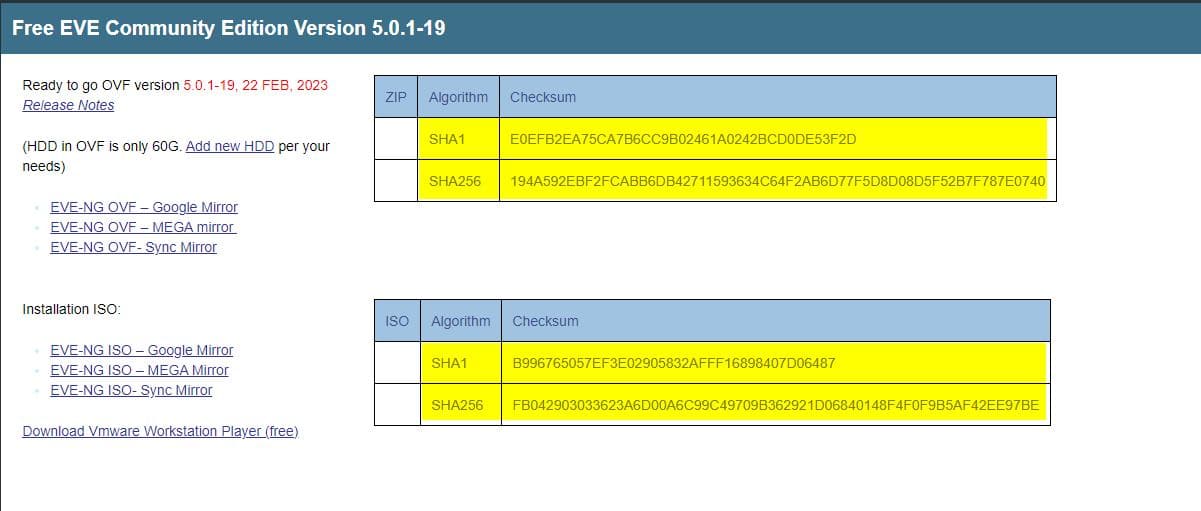
Step 1: Navigate to the folder containing files to calculate checksum for.
Step 2: Right click > Open in terminal (Windows 11), or for older Windows versions Open Powershell and cd to directory.
Step 3: Use certutil tool to calculate the checksum of any file followed by the checksum algorithm, then compare with the developer provided checksum:
| |
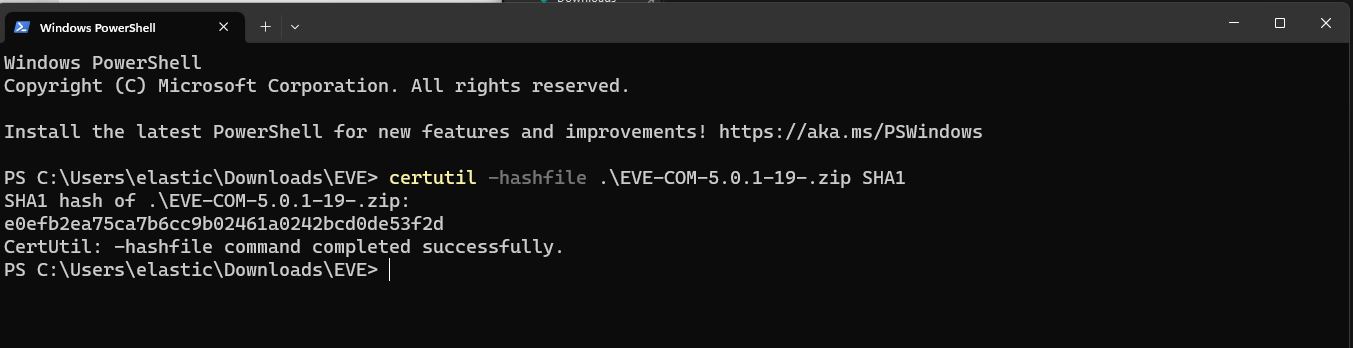
| |
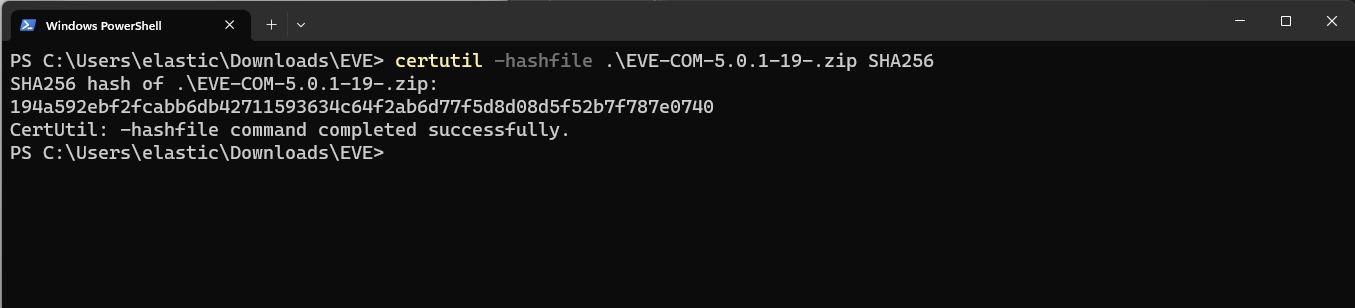
Here is another example for deepin-desktop-community-23-Beta-amd64_2.iso checksum, compared to official website checksum: